Emulation
Introduction
With Playwright you can test your app on any browser as well as emulate a real device such as a mobile phone or tablet. Simply configure the devices you would like to emulate and Playwright will simulate the browser behavior such as "userAgent", "screenSize", "viewport" and if it "hasTouch" enabled. You can also emulate the "geolocation", "locale" and "timezone" for all tests or for a specific test as well as set the "permissions" to show notifications or change the "colorScheme".
Devices
Playwright comes with a registry of device parameters using Playwright.Devices for selected desktop, tablet and mobile devices. It can be used to simulate browser behavior for a specific device such as user agent, screen size, viewport and if it has touch enabled. All tests will run with the specified device parameters.
using Microsoft.Playwright;
using System.Threading.Tasks;
using var playwright = await Playwright.CreateAsync();
await using var browser = await playwright.Chromium.LaunchAsync(new()
{
Headless = false
});
var iphone13 = playwright.Devices["iPhone 13"];
await using var context = await browser.NewContextAsync(iphone13);
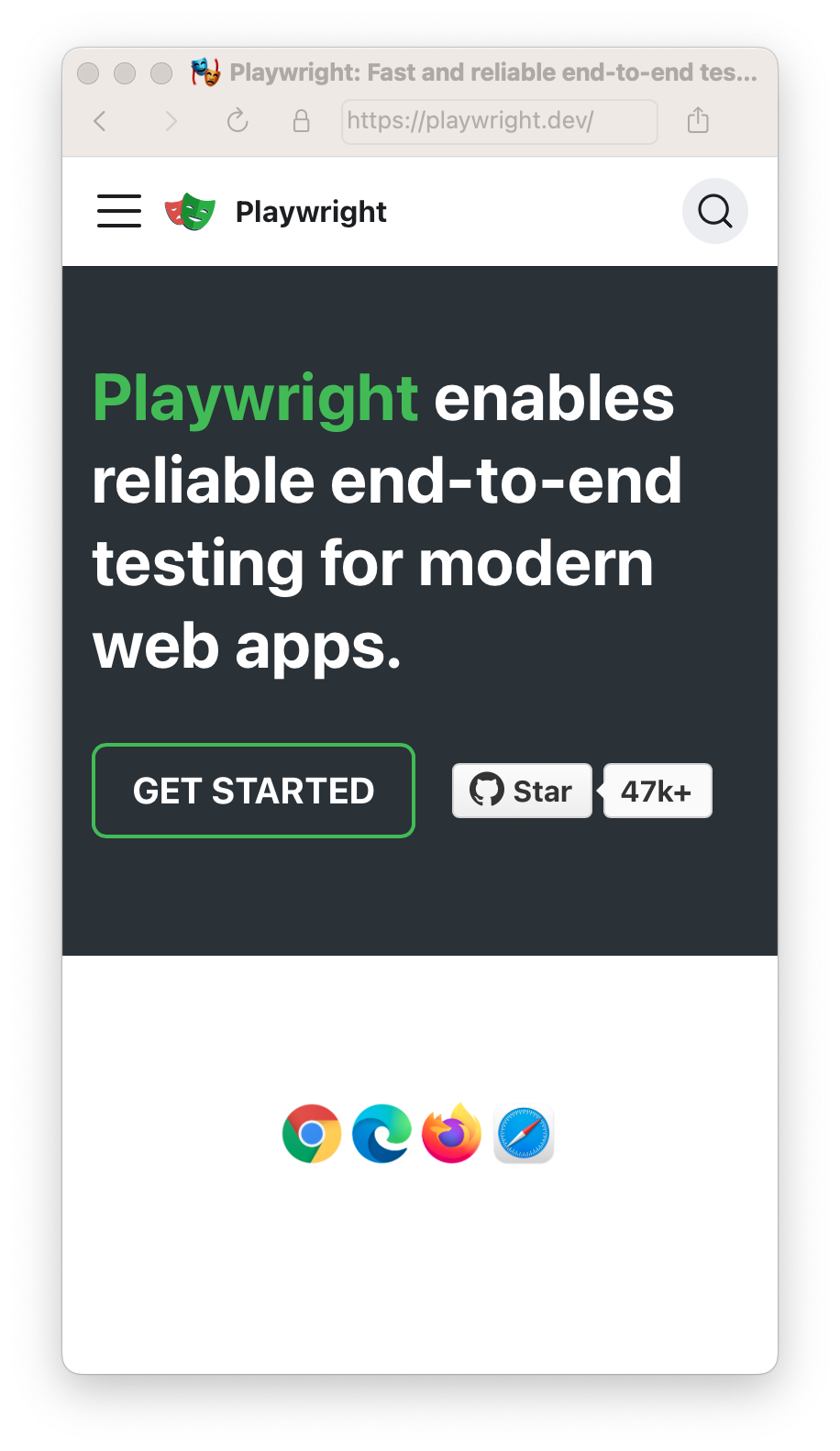
Viewport
The viewport is included in the device but you can override it for some tests with Page.SetViewportSizeAsync().
Test file:
The same works inside a test file.
// Create context with given viewport
await using var context = await browser.NewContextAsync(new()
{
ViewportSize = new ViewportSize() { Width = 1280, Height = 1024 }
});
// Resize viewport for individual page
await page.SetViewportSizeAsync(1600, 1200);
// Emulate high-DPI
await using var context = await browser.NewContextAsync(new()
{
ViewportSize = new ViewportSize() { Width = 2560, Height = 1440 },
DeviceScaleFactor = 2
});
isMobile
Whether the meta viewport tag is taken into account and touch events are enabled.
await using var context = await browser.NewContextAsync(new()
{
IsMobile = false
});
Locale & Timezone
Emulate the browser Locale and Timezone which can be set globally for all tests in the config and then overridden for particular tests.
await using var context = await browser.NewContextAsync(new()
{
Locale = "de-DE",
TimezoneId = "Europe/Berlin"
});
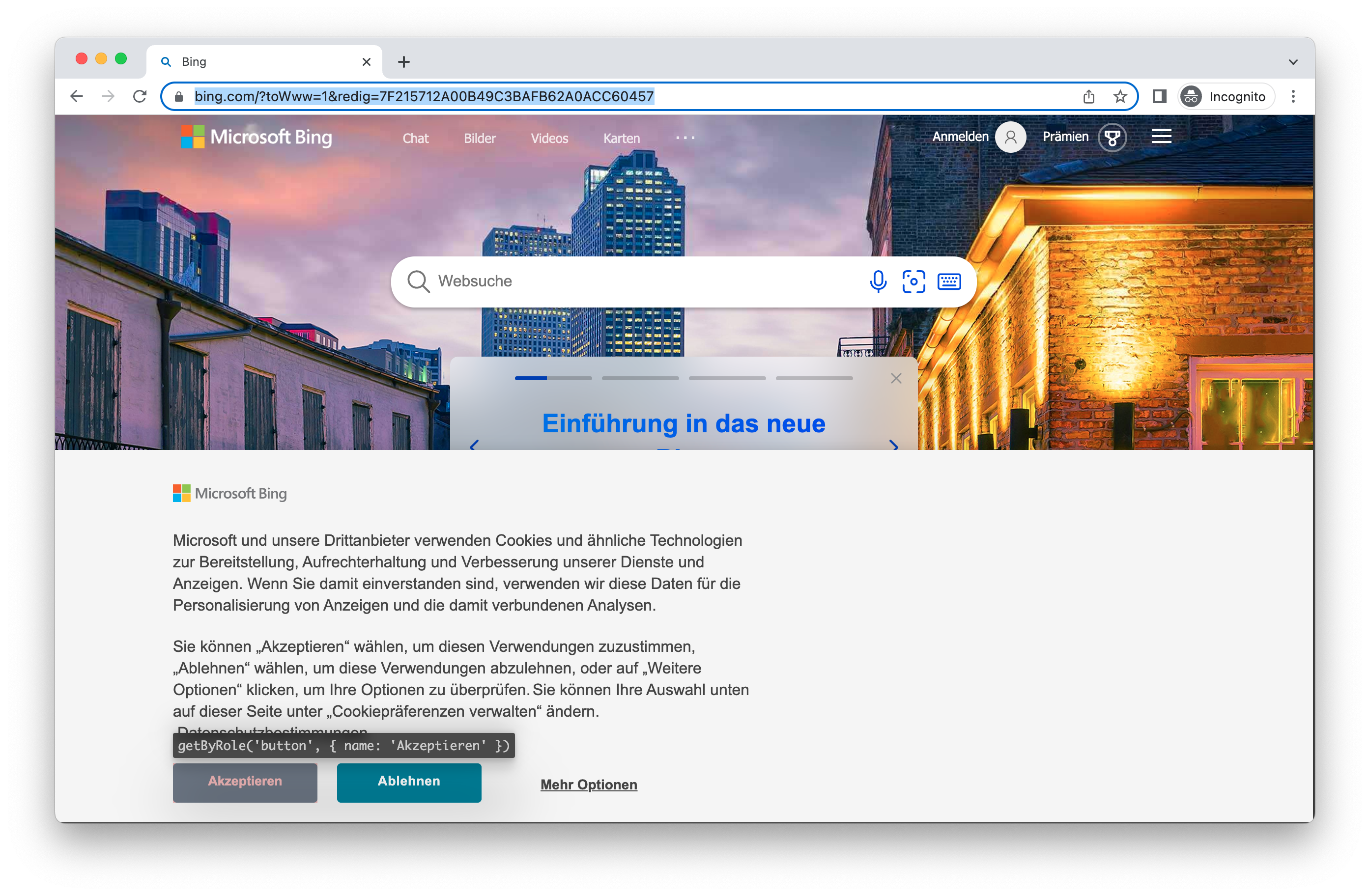
Permissions
Allow app to show system notifications.
Allow notifications for a specific domain.
await context.GrantPermissionsAsync(new[] { "notifications" }, origin: "https://skype.com");
Revoke all permissions with BrowserContext.ClearPermissionsAsync().
await context.ClearPermissionsAsync();
Geolocation
Grant "geolocation" permissions and set geolocation to a specific area.
await using var context = await browser.NewContextAsync(new()
{
Permissions = new[] { "geolocation" },
Geolocation = new Geolocation() { Longitude = 41.890221, Latitude = 12.492348 }
});
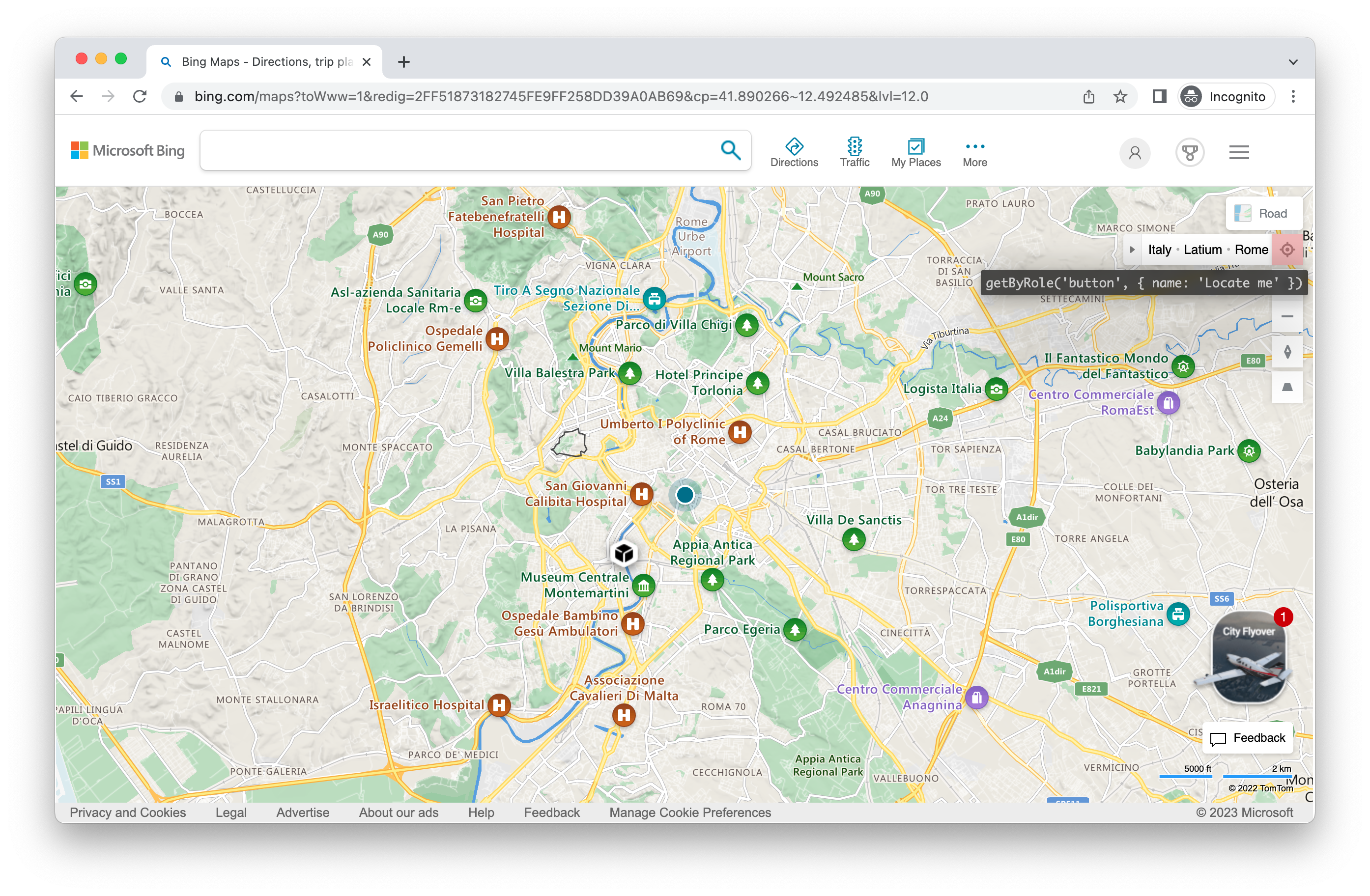
Change the location later:
await context.SetGeolocationAsync(new Geolocation() { Longitude = 48.858455, Latitude = 2.294474 });
Note you can only change geolocation for all pages in the context.
Color Scheme and Media
Emulate the users "colorScheme". Supported values are 'light' and 'dark'. You can also emulate the media type with Page.EmulateMediaAsync().
// Create context with dark mode
await using var context = await browser.NewContextAsync(new()
{
ColorScheme = ColorScheme.Dark
});
// Create page with dark mode
var page = await browser.NewPageAsync(new()
{
ColorScheme = ColorScheme.Dark
});
// Change color scheme for the page
await page.EmulateMediaAsync(new()
{
ColorScheme = ColorScheme.Dark
});
// Change media for page
await page.EmulateMediaAsync(new()
{
Media = Media.Print
});
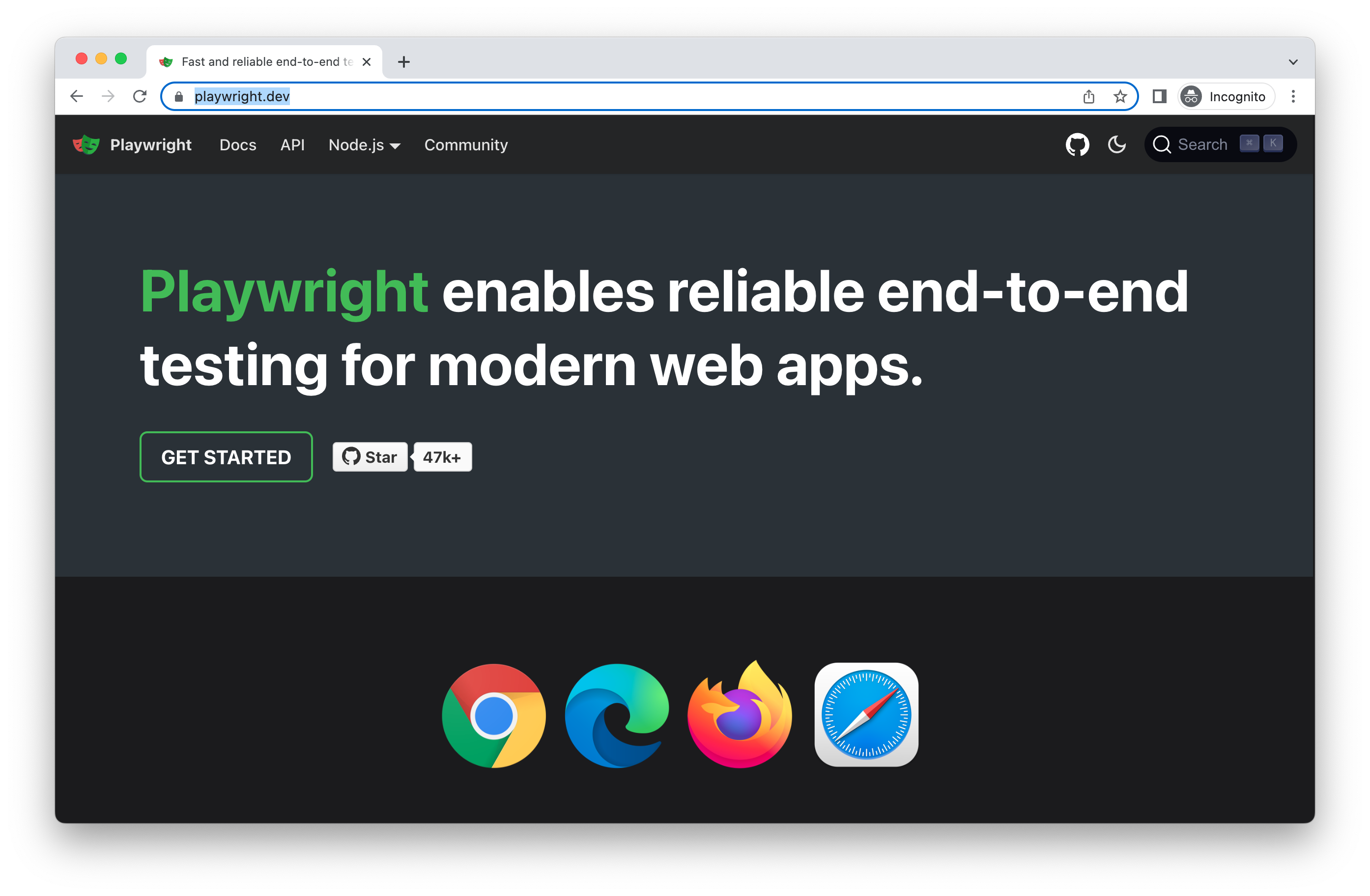
User Agent
The User Agent is included in the device and therefore you will rarely need to change it however if you do need to test a different user agent you can override it with the userAgent property.
var context = await browser.NewContextAsync(new() { UserAgent = "My User Agent" });
Offline
Emulate the network being offline.
var context = await browser.NewContextAsync(new() { Offline = true });
JavaScript Enabled
Emulate a user scenario where JavaScript is disabled.
var context = await browser.NewContextAsync(new() { JavaScriptEnabled = false });